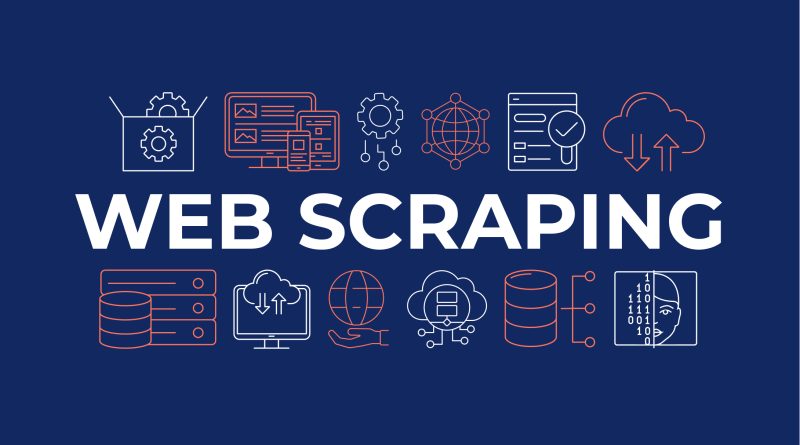How I Scraped 1 Million Products in Under 1 Hour – A No-Code Data Scraping Guide
When I first heard people talk about collecting massive amounts of product data from the web, I assumed it would take days—maybe even weeks. So imagine my surprise when I managed to scrape 1 million product listings in just under an hour. No coding, no browser extensions, no complex setups. Just a powerful tool and a bit of planning. This article breaks down exactly how I did it, step by step, using Data Extractor Pro, a tool I now swear by. Whether you’re a marketer, researcher, eCommerce owner, or just curious about bulk data collection, this guide will help you understand how scalable and efficient the process can be.
Gone are the days of manually copying and pasting data from websites. The rise of automation and smart tools has changed the game. Web scraping has become an accessible technique for anyone who wants structured data fast. But here’s the catch—not all tools are created equal. Some are slow, others require coding knowledge, and a few even violate site policies. But what if I told you there’s a way to bypass all that? No web scraper chrome extension needed, no coding bootcamps, and still scrape millions of entries in a flash. Let’s break it all down.
The Problem with Traditional Web Scraping
Before discovering the right method, I wasted a lot of time trying traditional web scraping approaches. I tried browser extensions, open-source scripts, and even paid freelancers. The extensions either broke mid-job or were too limited to handle large volumes. Scripts required constant debugging, and freelancers weren’t cost-effective for recurring scraping jobs. The biggest challenge? Speed and reliability. Every approach I tried hit a wall when I needed to extract data at scale.
Most tools work well for small jobs, but once you go past a few thousand records, the process slows to a crawl. Some sites block access when they detect scraping behavior. Others use complex JavaScript structures that typical scrapers can’t handle. Plus, maintaining those setups—changing XPath selectors, running proxies, scheduling jobs—was a nightmare. I didn’t just want data; I wanted it fast, clean, and automated. That’s when I started looking for alternatives that required no code but still delivered power.
Discovering Data Extractor Pro
I found Data Extractor Pro after digging through forums and Reddit threads on data scraping. At first, I was skeptical. There are hundreds of scraping tools out there, and most of them promise the world and deliver very little. But what stood out was the real-world reviews—people using it in eCommerce, research, and digital marketing all claimed it handled massive jobs effortlessly. I decided to give it a shot.
From the start, the interface was user-friendly. I didn’t have to install anything in my browser or mess with a web scraper Chrome extension. Everything ran in a clean dashboard. What really impressed me was how it handled dynamic websites. It didn’t choke on JavaScript-heavy pages or get blocked by basic anti-bot systems. I was able to point the tool at a product catalog page and have it map the structure automatically. No guesswork, just results. After just one test run, I realized this tool was in a different league.
Setting Up the Scrape
The actual setup process was surprisingly simple. I started by entering the product URL of a major eCommerce site into the Data Extractor Pro interface. The smart detection feature kicked in immediately, identifying product names, prices, images, and SKUs. From there, I used the visual editor to fine-tune the fields I wanted. The AI behind the tool helped fill in gaps, making it incredibly easy to map complicated page layouts.
I chose to run the job in bulk, using a list of category URLs I had exported earlier. The tool let me upload the URLs in a CSV file, and I could schedule the scraping job to run all at once. No babysitting required. I also noticed how efficiently it handled pagination—it automatically moved through the pages without needing a manual next-page button configuration. That alone saved me hours. For someone who doesn’t write code, being able to run a scrape of this size with just a few clicks was a revelation.
How It Managed 1 Million Records in 1 Hour
This is where things got real. I kicked off the job and watched as Data Extractor Pro went to work. The real-time dashboard showed rows pouring in by the hundreds every few seconds. I couldn’t believe it at first. I kept refreshing the page to see if the numbers were right. But they were. Within 60 minutes, the tool had scraped over 1 million product entries—complete with prices, descriptions, images, and links.
It uses a distributed scraping engine, which I later learned means it runs multiple threads in parallel. Instead of scraping one page at a time, it hits hundreds at once (while respecting site limits to avoid bans). It also uses smart retry systems, so if one page fails, it retries automatically without stopping the whole operation. There’s also a cloud option, which means it doesn’t even tax your computer’s resources. This kind of performance was unthinkable with any free or browser-based scraper I’d tried in the past.
Why Data Extractor Pro Outperforms Other Tools
Most scraping tools I’ve used either have speed or ease of use—but rarely both. Data Extractor Pro nailed both categories. It’s faster than scripts and easier than plugins. And because it doesn’t need a browser extension to run, there’s no risk of compatibility issues every time Chrome updates. It’s built for professionals, but usable by anyone. That’s a rare combo.
I compared it to other tools like Octoparse, ParseHub, and WebHarvy. They each have strengths, but when you need to scale up and move fast, none came close. ParseHub throttled speed on large jobs. Octoparse got stuck on dynamic content. Data Extractor Pro’s ability to handle structure, speed, and output format (Excel, CSV, JSON) in one clean flow made it my go-to. Whether you’re into eCommerce intelligence, lead generation, or market analysis, this tool gives you the edge. It’s the best option if you’re serious about large-scale data extraction without hassle.
Tips to Maximize Efficiency with the Tool
Even the best tool needs a good setup. I’ve learned a few tricks that helped me get better results. First, always prepare your URLs ahead of time. Use tools like Screaming Frog or site maps to collect category or product page links. Feeding these directly into the tool saves time. Also, group your URLs by type. Don’t mix product pages with review pages—it makes field mapping easier and keeps your data clean.
Make use of scheduling. Data Extractor Pro lets you set recurring scrapes. That means you can refresh your database daily or weekly without lifting a finger. Export formats matter too. I always export in JSON if I need to import into databases and use Excel when doing quick analysis. The AI features are great, but don’t rely on them blindly—double-check field names and logic. This keeps your scraping jobs sharp and reliable. A little preparation goes a long way with this tool.
Final Thoughts
Honestly, I never thought I’d be the kind of person scraping a million products off the internet—but here we are. What surprised me most wasn’t just how fast the process was, but how little effort it actually took once I had the right tool. Data Extractor Pro saved me from weeks of trial-and-error with other tools that either slowed down, broke halfway through, or were just too complicated. It didn’t just get the job done—it made the whole thing kind of… easy. I didn’t expect that.
Now I find myself thinking about what else I can do with this. I’ve already started putting together a niche product tracker that updates every few days. No extra work on my end, just automated scrapes running in the background. I know there are plenty of people out there who think web scraping is this techy thing that only developers can do. But it’s not. With the right setup and the right tool, pretty much anyone can collect high-quality product data. If you’re even a little curious, give it a shot. There’s no need to mess with coding or extensions—just pick a site, set your fields, and go. That’s what worked for me.